The following way of setting up a ‘matrix’ for MS technique will allow you to use/record it on either HDX or native Pro Tools systems (any version) or transfer the result – a mono audio + stereo audio track to any DAW (with no further modifications necessary).
This ms-prepared mono + stereo audio track combination is also great for layering in a sampler for complete, automated control over the stereo width.
Start by creating x 3 mono aux inputs
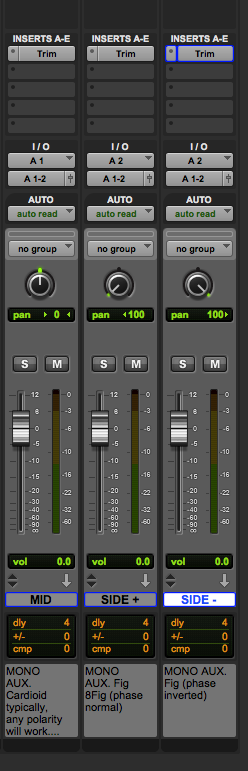
The ‘mid’ microphone (typically cardioid) is connected to input 1 (A1) and the ‘side’ microphone (always figure of 8/bi-directional) is connected to input 2 (A2). Notice that both ‘SIDE +’ and ‘SIDE -‘ are set to input 2 (A2) and panned maximum left and right.
To keep the aux inputs completely in phase (time aligned with one another) insert any plug-in that enables phase inversion on each aux input. In this example I’ve used ‘trim’.
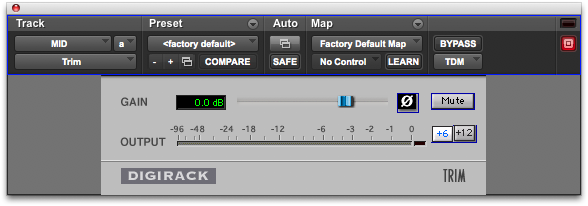
NB: for the aux input labelled “SIDE -” the phase is inverted on the inserted plug-in:
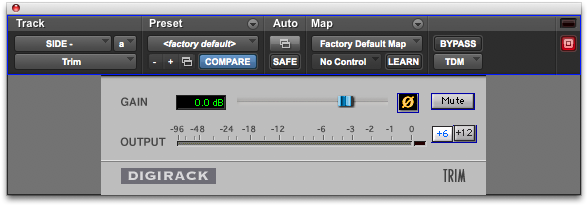
Next stage, add a mono audio and a stereo audio track and bus the outputs of the mono aux inputs to the inputs of the of these newly created audio tracks:
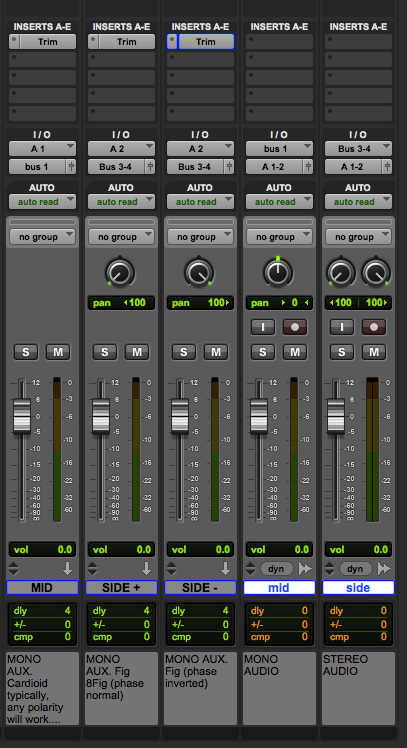
The ‘MID’ mono aux is fed via bus 1 (a mono bus) to the input of the ‘mid’ mono audio track. The ‘SIDE +’ mono aux is fed via stereo bus 3-4 to the ‘side’ stereo audio track; because ‘SIDE +’ is panned maximum left it arrives on the left channel of the stereo audio track ‘side’ (via bus 3). The ‘SIDE -‘ mono aux is fed via stereo bus 3-4 to the ‘side’ stereo audio track; because ‘SIDE -‘ is panned maximum right it arrives on the right channel of the stereo audio track ‘side’ (via bus 4).
To verify that your mid channel is perfectly ‘mono in phase’ and that your side channels are perfectly ‘mono out of phase’ (180˚ out of phase), do the following:
1. insert the ‘StereoTool v3’ plug-in on a stereo master fader
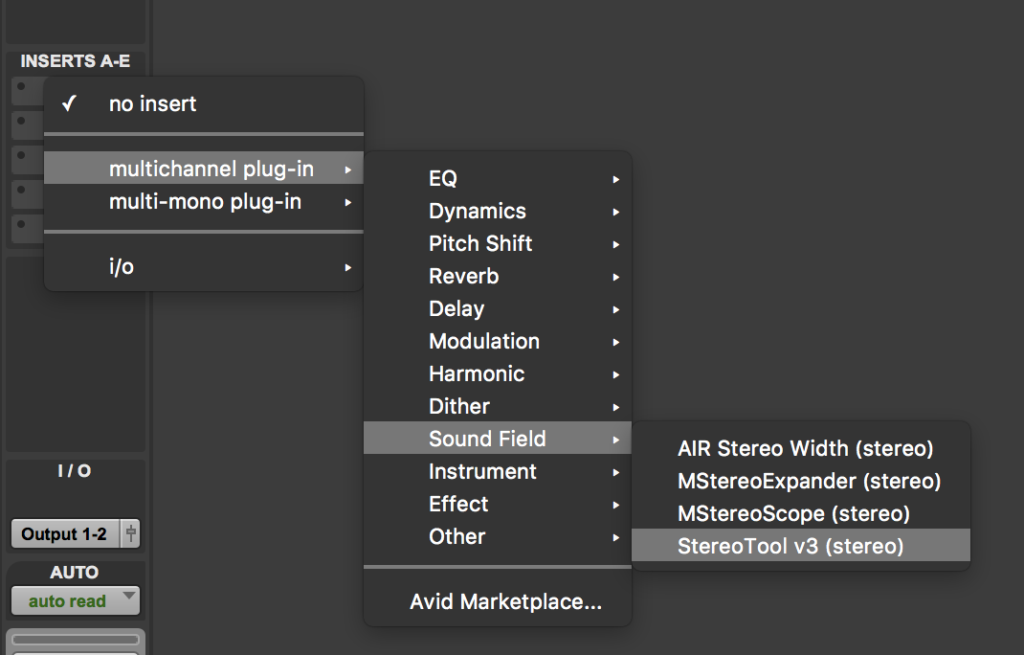
2. click the ‘track record enable’ buttons on the mono and stereo audio tracks and once you’ve established you have a signal from both microphones, solo both the ‘MID’ mono aux input and the ‘mid’ mono audio track and look at StereoTool – a vertical line indicates that the input is mono, perfectly in phase
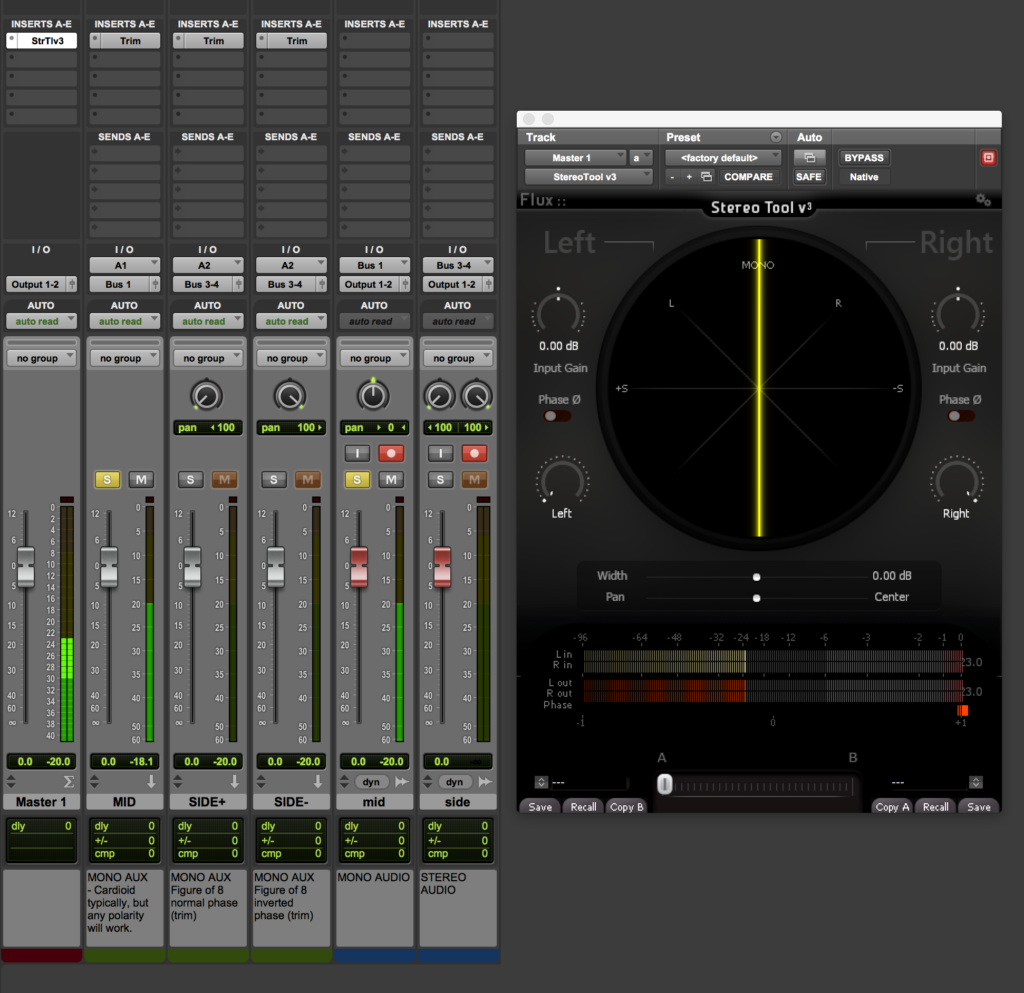
3. click the ‘track record enable’ buttons on the mono and stereo audio tracks and once you’ve established you have a signal from both microphones, solo both the ‘SIDE +’ and ‘SIDE -‘ mono aux inputs and the ‘side’ stereo audio track and look at StereoTool – a horizontal line indicates that the input is mono, perfectly out of phase (180˚ out of phase).
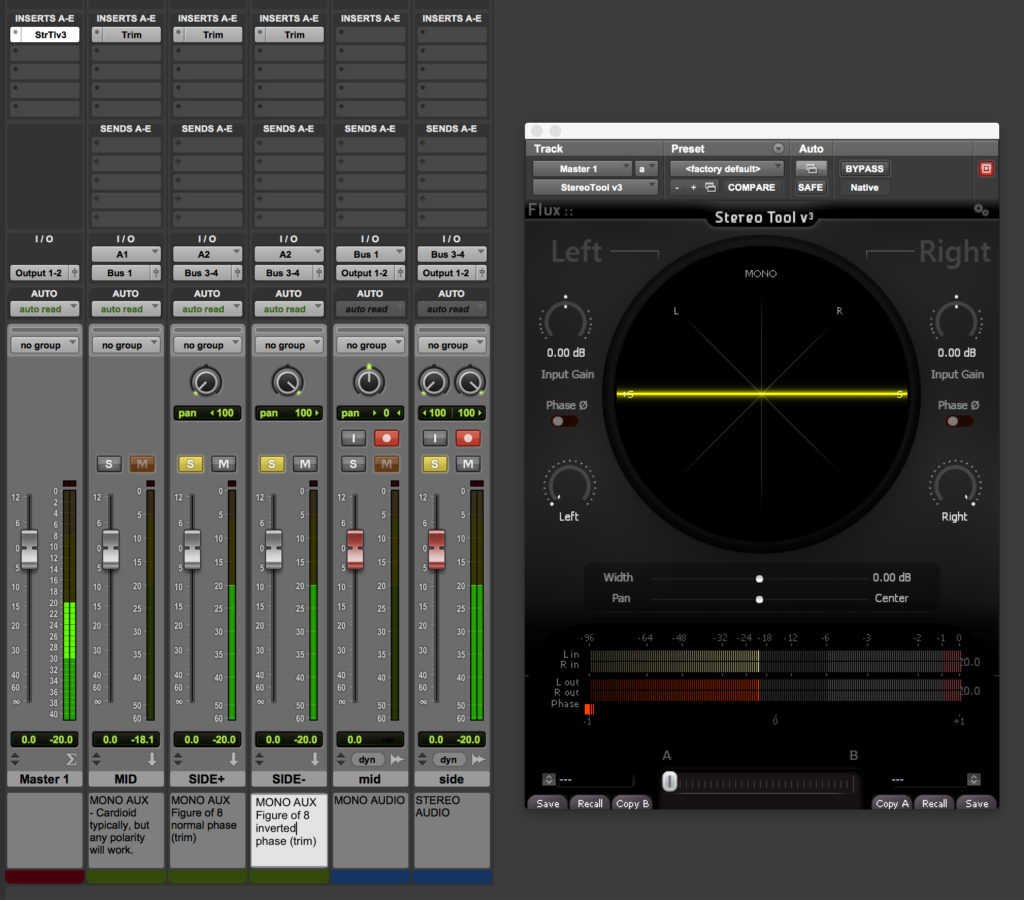
Once you’ve completed your recordings, you no longer need the three mono aux inputs (they can be deleted or muted).
Adjust the balance of the mid and side (mono and stereo audio tracks) to alter the stereo width (during and/or after the recording).

Leave a Reply